Add opengl in code blocks
It is an easy procedure to add OpenGL in CodeBlocks and prepare your Windows PC for OpenGL Coding. By the way, those who are thinking OpenGL is a kind of Programming Language, you are wrong. OpenGL is a Graphics Library. It will give you scope to design graphical interfaces with a bunch of code. Lets see, How to add it in CodeBlocks. I hope you have already installed CodeBlocks in your PC.
- Download GLUT (OpenGL Utility Tool) from here.
-
Unzip the .zip file. There you will find 5 files: glut32.dll
glut32.lib
glut.h
glut.def
README-win32.txt
Now you have to do some Copy-Paste works 🙂 . - Go to Windows > system in your System Drive. Usually its C:\Windows\system. Now copy the glut32.dll file there.
- Go to C:\Program Files directory. Create a new folder and give it a suitable name. I named it “OpenGL Lib“.
- Create 2 folders in C:\Program Files\OpenGL Lib called include & lib. Copy glut32.lib in the lib folder. Create a folder called GL in the include folder and copy glut.h in it. You Are Almost Done 🙂 Now Open CODEBLOCKS. I am giving some Screenshots to help you.
- Create a New Project in CodeBlocks. It should be a Glut Project. Then Click Next.
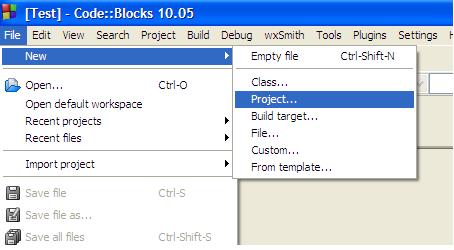
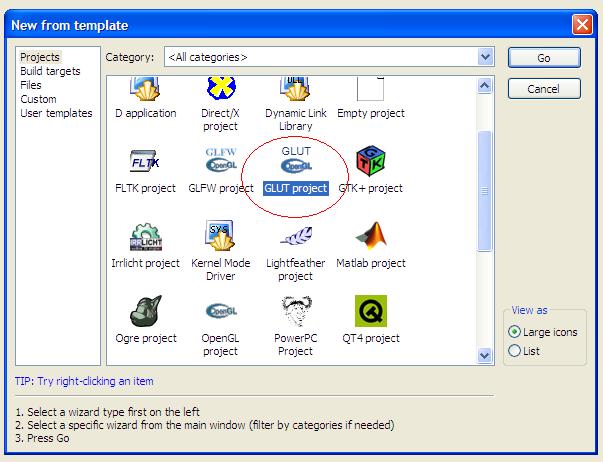
- Give a Name to your Project. I named it Test Project.
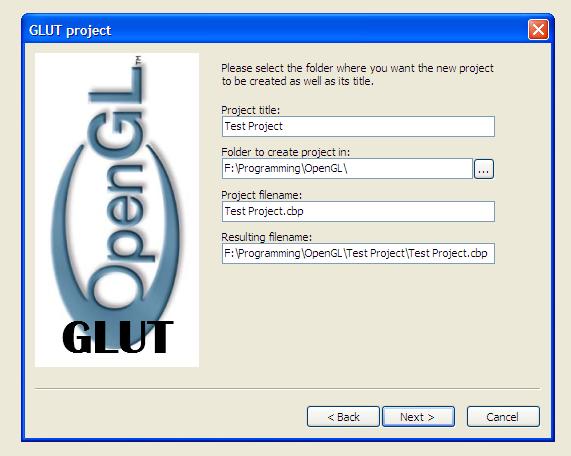
- Select the Location of the Glut from Program Files Directory. Click Next.
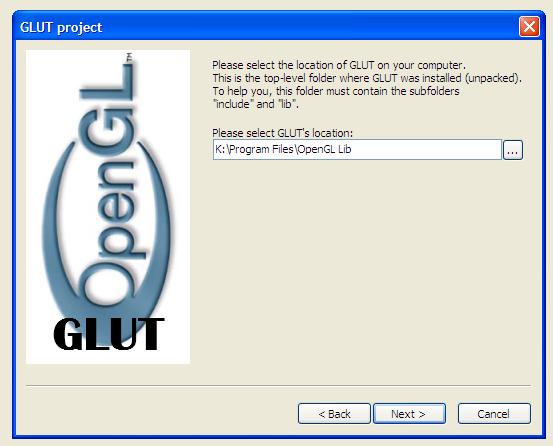
- Then this screen will appear. Don’t change anything here. Click Finish.
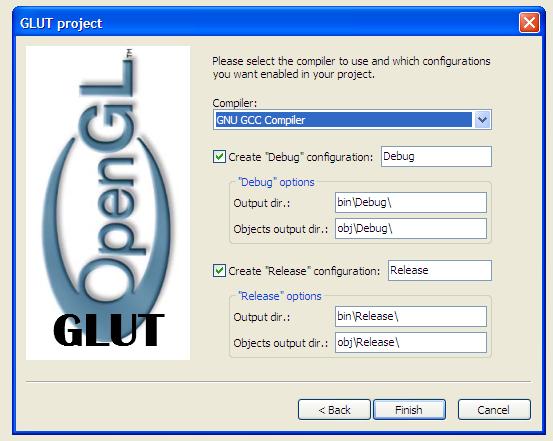
- Open Management Bar (Shift + F2). Select Project tab. Open main.cpp. It is a sample code provided there.
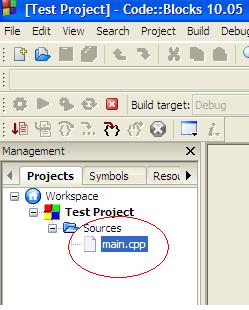
- Write #include<windows.h> in Line 14. Go to Project> Build Options.
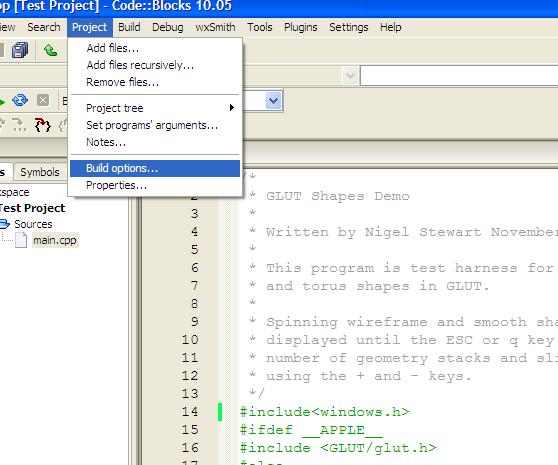
-
Go to Linker Settings tab and Click Add. A Little Window will Appear saying “Keep this as relative path?”. Select No and press OK.
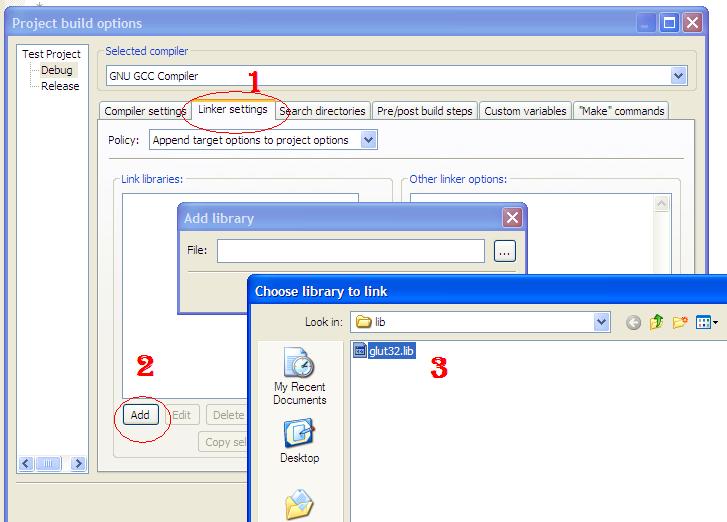
- Build the project and Run.
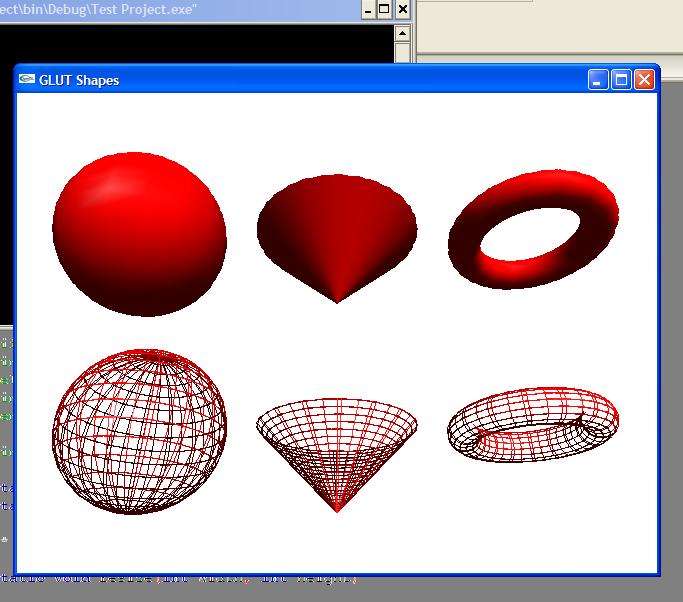
If you have done everything correctly you will see this.
That’s all.
